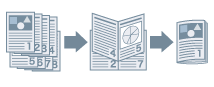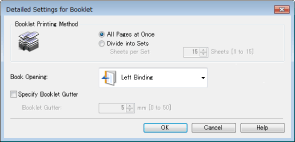Solution
You can print with the pages automatically arranged so they create a booklet when folded in half.
1. Display the [Basic Settings] or [Finishing] tab.
2. Select [Booklet Printing] from [1-sided/2-sided/Booklet Printing] or [Print Style].
To set the binding position and gutter, follow the procedure below.
4. In the [Detailed Settings for Booklet] dialog box, select the binding position from [Book Opening]*.
The screen image may be different, depending on the model of the machine.
[Booklet Printing Method]
Prints and folds all the pages in half together.
Prints and folds sets of pages according to the specified number of pages.
[Book Opening]*
Select this to specify the direction the booklet opens.
[Specify Booklet Gutter]
Select this when you want to set a gutter and specify a gutter width.
5. Select [Specify Booklet Gutter] → specify a gutter width in [Booklet Gutter].
* This function may not be available, depending on the model of the machine.
Functions that Cannot Be Used with this Function
- [Basic Settings] or [Page Setup] tab → [Manual Scaling]
- [Finishing] tab → [Print with Mixed Paper Sizes/Orientations]*
* This function may not be available, depending on the model of the machine.
References
- The document may not be printed correctly if you use this function together with the overlay printing function.