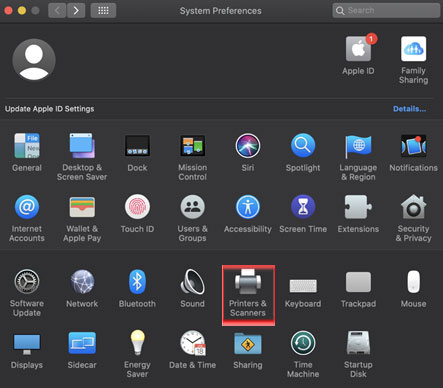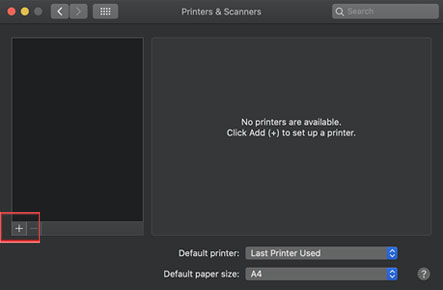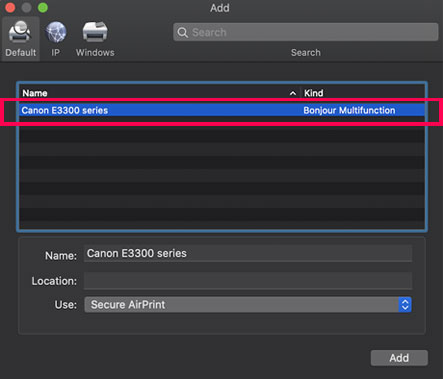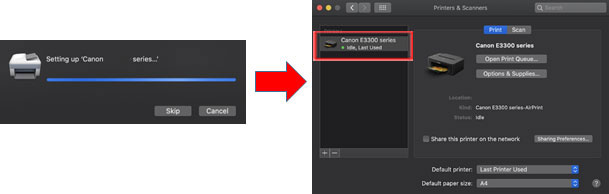Adding Your Canon Printer via Apple AirPrint™
If you are experiencing issue with the WLAN connection process on your Canon printer
Step 1: Visit Canon website
Step 2: Enter your Canon Printer model (In this example, we will search for E3370)
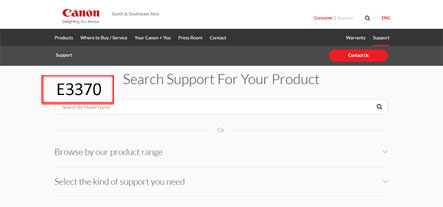
Step 3: Click on “Manuals” > “View Online Manual”
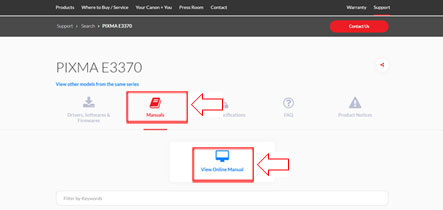
Step 4: Click on “Setup” > Enter your Canon Printer model (In this example, we will search for E3370)
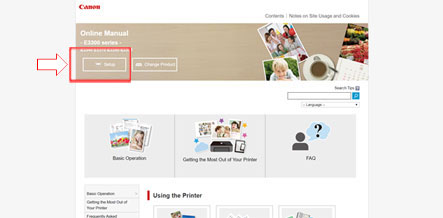
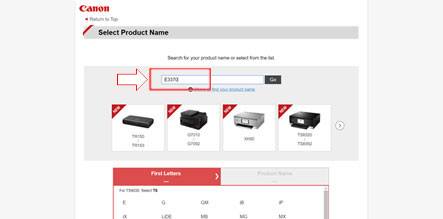
Step 5: Follow the setup procedure and select “macOS” (Procedure varies for different product models)

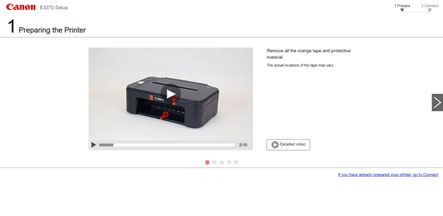
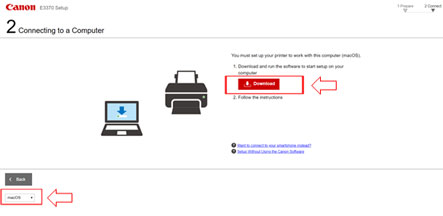
Disclaimer
All software, programs (including but not limited to drivers), files, documents, manuals, instructions or any other materials (collectively, “Content”) are made available on this site on an "as is" basis.
Canon Hongkong Company Limited., and its affiliate companies (“Canon”) make no guarantee of any kind with regard to the Content, expressly disclaims all warranties, expressed or implied (including, without limitation, implied warranties of merchantability, fitness for a particular purpose and non-infringement) and shall not be responsible for updating, correcting or supporting the Content.
Canon reserves all relevant title, ownership and intellectual property rights in the Content. You may download and use the Content solely for your personal, non-commercial use and at your own risks. Canon shall not be held liable for any damages whatsoever in connection with the Content, (including, without limitation, indirect, consequential, exemplary or incidental damages).
You shall not distribute, assign, license, sell, rent, broadcast, transmit, publish or transfer the Content to any other party. You shall also not (and shall not let others) reproduce, modify, reformat, disassemble, decompile or otherwise reverse engineer or create derivative works from the Content, in whole or in part.
You agree not to send or bring the Content out of the country/region where you originally obtained it to other countries/regions without any required authorization of the applicable governments and/or in violation of any laws, restrictions and regulations.
By proceeding to downloading the Content, you agree to be bound by the above as well as all laws and regulations applicable to your download and use of the Content.










 or choose from Apple menu > System Preferences.
or choose from Apple menu > System Preferences.