Automatic Gain Control (AGC) Limit
Solution
When recording in dark surroundings, the camcorder will automatically increase the gain to try to get a brighter picture. By setting a maximum gain value, you can limit the amount of noise in the picture and keep a darker look. This function can only be used when the shooting mode is set to P, Tv or Av.
IMPORTANT
The AGC limit cannot be set in the following cases:
- When the exposure is locked.
- When infrared recording is activated.
1. Set the mode switch to  .
.
 .
.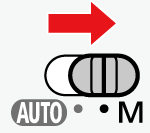
2. Set the power switch to CAMERA.

3. Touch [FUNC] on the shooting screen.
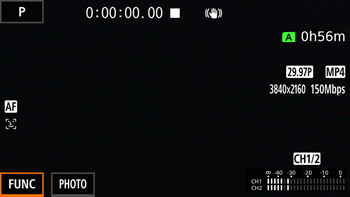
4. Select [  AGC Limit ].
AGC Limit ].
 AGC Limit ].
AGC Limit ].
5. Select [  ].
].
 ].
].- An adjustment dial will appear on the screen.
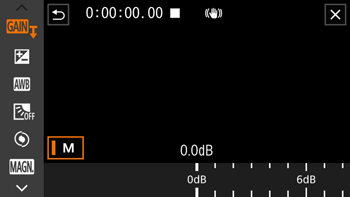
REFERENCE
Select [  ] again to return the camcorder to automatic gain control.
] again to return the camcorder to automatic gain control.
 ] again to return the camcorder to automatic gain control.
] again to return the camcorder to automatic gain control.6. Drag your finger along the dial to set the desired maximum gain value.

NOTE
- You can select an AGC limit from 0.0 dB to 38.0 dB.
- If [FUNC] -> [Looks] is set to [
 Wide DR ], the lowest AGC limit that can be set will be 9.0 dB.
Wide DR ], the lowest AGC limit that can be set will be 9.0 dB.
7. Select [  ].
].
 ].
].- When an AGC limit is set,
 and the maximum gain value will appear on the left of the screen.
and the maximum gain value will appear on the left of the screen.
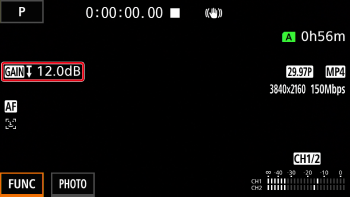
NOTE
If you set the CUSTOM dial’s function to [  AGC Limit ], you can turn the AGC limit on/off with the CUSTOM button and adjust the AGC limit using the CUSTOM dial.
AGC Limit ], you can turn the AGC limit on/off with the CUSTOM button and adjust the AGC limit using the CUSTOM dial.
 AGC Limit ], you can turn the AGC limit on/off with the CUSTOM button and adjust the AGC limit using the CUSTOM dial.
AGC Limit ], you can turn the AGC limit on/off with the CUSTOM button and adjust the AGC limit using the CUSTOM dial.








