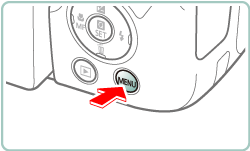18-Oct-2018
8204220100
 ] is displayed and recording stops. At this time, movie recording will be unavailable, even if you press the movie button. Following the instructions displayed, either choose a movie recording size other than [
] is displayed and recording stops. At this time, movie recording will be unavailable, even if you press the movie button. Following the instructions displayed, either choose a movie recording size other than [  ], [
], [  ], [
], [  ], [
], [  ] or turn off the camera to let it cool down before you resume recording.
] or turn off the camera to let it cool down before you resume recording. , and camera setting procedures are indicated by the
, and camera setting procedures are indicated by the  icon.
icon. 1. Confirm the smartphone's settings.
1. Confirm the smartphone's settings. 2. Download Camera Connect from the App Store and install it on the smartphone.
2. Download Camera Connect from the App Store and install it on the smartphone. 3. Press the
3. Press the  button.
button.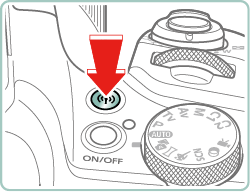
 button.
button.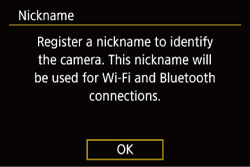
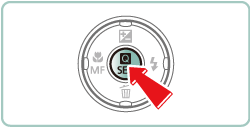
 button.
button.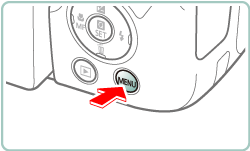
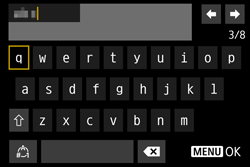
 /
/  buttons to choose [ OK ], and then press the
buttons to choose [ OK ], and then press the  button.
button.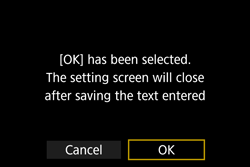
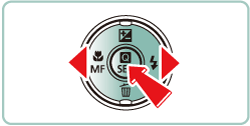
 /
/  buttons, the screen for step 4 will appear.
buttons, the screen for step 4 will appear.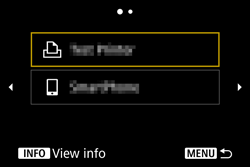
 4. Press the
4. Press the  button.
button.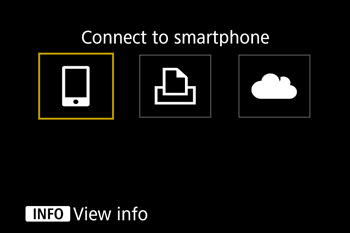
 5. Use the zoom lever to choose the
5. Use the zoom lever to choose the  tab.
tab.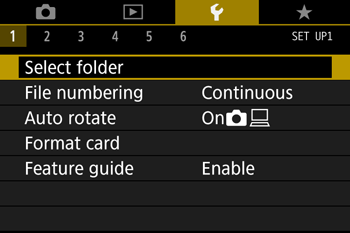
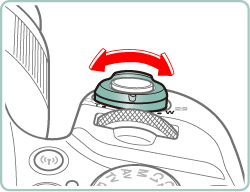
 6. Press the
6. Press the  /
/  buttons to choose [
buttons to choose [  5 ].
5 ].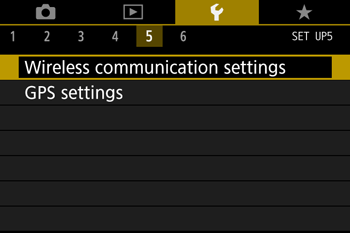
 7. Press the
7. Press the  /
/  buttons to choose [Wireless communication settings], then press the
buttons to choose [Wireless communication settings], then press the  button.
button.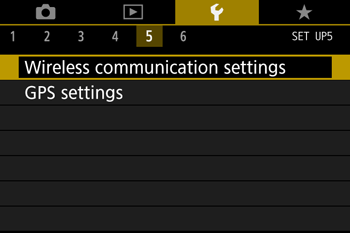
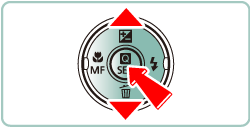
 8. Press the
8. Press the  /
/  buttons to choose [Bluetooth function], then press the
buttons to choose [Bluetooth function], then press the  button.
button.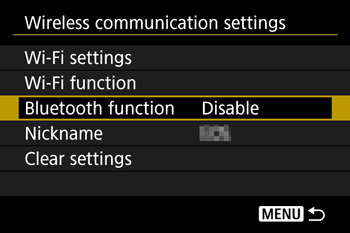
 9. Press the
9. Press the  /
/  buttons to choose [Bluetooth function] again, then press the
buttons to choose [Bluetooth function] again, then press the  button.
button.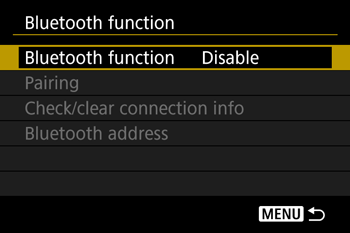
 10. Press the
10. Press the  /
/  buttons to choose [Smartphone], then press the
buttons to choose [Smartphone], then press the  button.
button.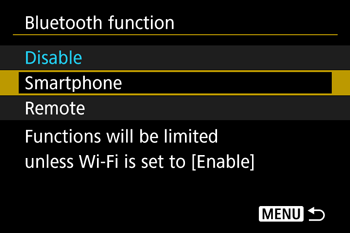
 11. Press the
11. Press the  /
/  buttons to choose [Pairing], then press the
buttons to choose [Pairing], then press the  button.
button.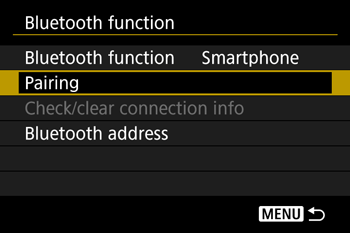
 12. Press the
12. Press the  /
/  buttons to choose [Do not display], then press the
buttons to choose [Do not display], then press the  button.
button.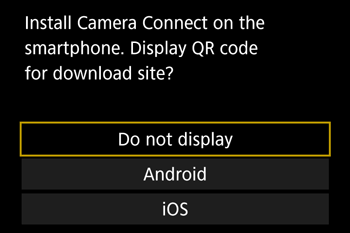
 13. A message is displayed indicating that pairing is in progress.
13. A message is displayed indicating that pairing is in progress.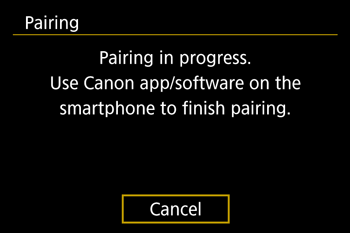
 14. Touch the [ Camera Connect ](
14. Touch the [ Camera Connect ](  ) application icon on the smartphone to start Camera Connect.
) application icon on the smartphone to start Camera Connect.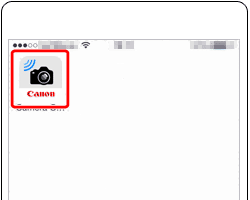
 15. After the camera is recognized, a camera selection screen is displayed.
15. After the camera is recognized, a camera selection screen is displayed.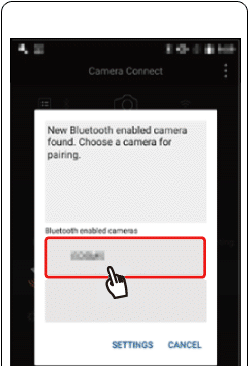
 16. Choose the camera nickname, touch [Pair] to connect.
16. Choose the camera nickname, touch [Pair] to connect.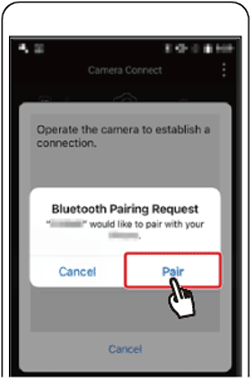
 17. Press the
17. Press the  /
/  buttons to choose [OK], press the
buttons to choose [OK], press the  button.
button.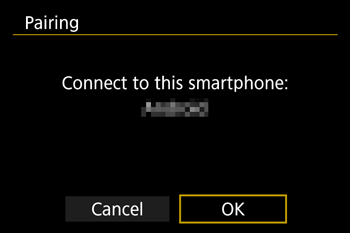
 18. Press the
18. Press the  button of this screen.
button of this screen.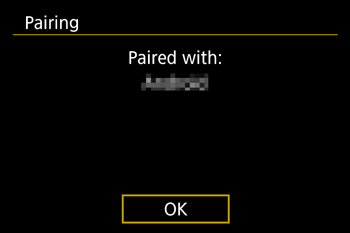
 [ Wireless communication settings ] -> [ Bluetooth function ](twice) -> [ Disable ].
[ Wireless communication settings ] -> [ Bluetooth function ](twice) -> [ Disable ]. 19. Choose [Bluetooth remote controller] in Camera Connect.
19. Choose [Bluetooth remote controller] in Camera Connect.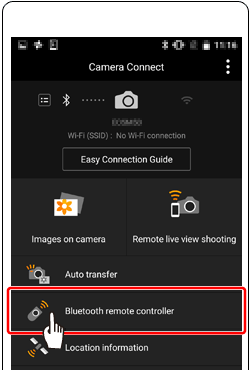
 20. The smartphone screen changes to a screen for remote control via Bluetooth.
20. The smartphone screen changes to a screen for remote control via Bluetooth. .
.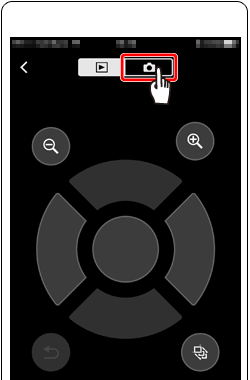
 21. Touch the
21. Touch the  to take a photo.
to take a photo.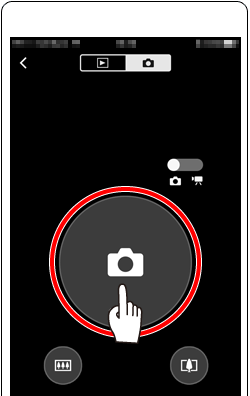
 1. Confirm the smartphone's settings.
1. Confirm the smartphone's settings. 2. Download Camera Connect from the App Store and install it on the smartphone.
2. Download Camera Connect from the App Store and install it on the smartphone. 3. Press the
3. Press the  button.
button.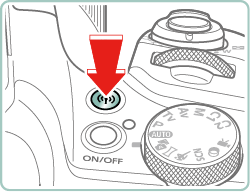
 button.
button.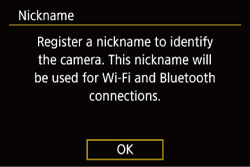
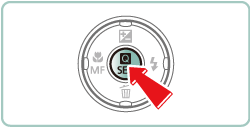
 button.
button.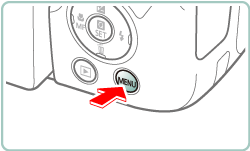
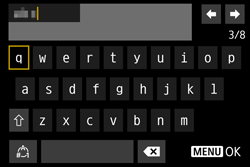
 /
/  buttons to choose [OK] , and then press the
buttons to choose [OK] , and then press the  button.
button.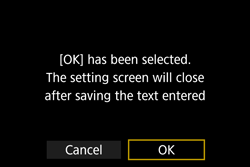
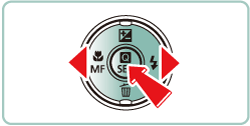
 /
/  buttons, the screen for step 4 will appear.
buttons, the screen for step 4 will appear.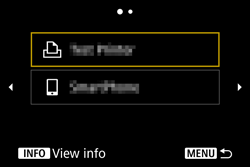
 4. Press the
4. Press the  /
/  buttons to choose [
buttons to choose [  ], then press the
], then press the  button.
button.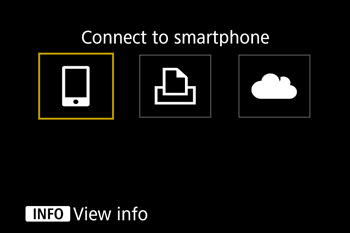
 5. Press the
5. Press the  /
/  buttons to choose [Register a device for connection] , press the
buttons to choose [Register a device for connection] , press the  button.
button.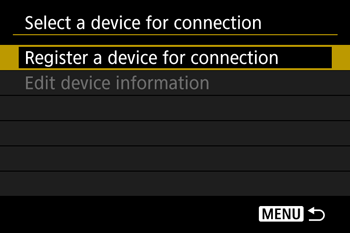
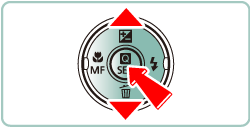
 6. Press the
6. Press the  /
/  buttons to choose [Do not display] , press the
buttons to choose [Do not display] , press the  button.
button.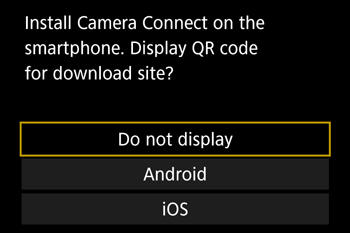
 7. The SSID (
7. The SSID (  ) and password (
) and password (  ) will be displayed on the screen.
) will be displayed on the screen.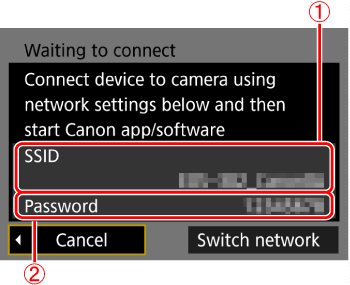
 8. Turn Wi-Fi settings to ON in your smartphone, choose the SSID (
8. Turn Wi-Fi settings to ON in your smartphone, choose the SSID (  ) from step 7.
) from step 7.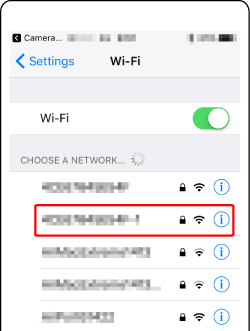
 9. Input password from step 7 (
9. Input password from step 7 (  ).
).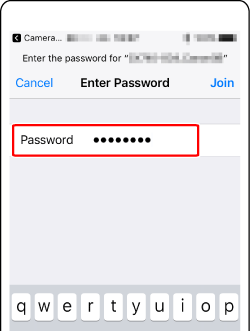
 10. Once the connection between the camera and the smartphone has been confirmed, press the home button to return to the home screen.
10. Once the connection between the camera and the smartphone has been confirmed, press the home button to return to the home screen. 11. Touch the [Camera Connect] (
11. Touch the [Camera Connect] (  ) application icon on the smartphone to start Camera Connect.
) application icon on the smartphone to start Camera Connect.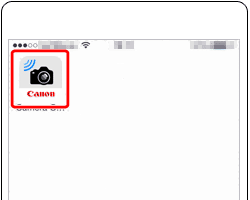
 12. After the camera is recognized, a camera selection screen is displayed.
12. After the camera is recognized, a camera selection screen is displayed.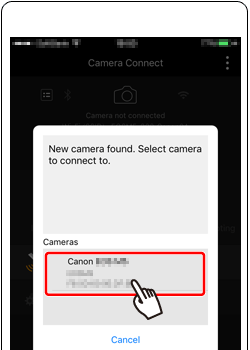
 13. Press the
13. Press the  /
/  buttons to choose [OK] , press the
buttons to choose [OK] , press the  button.
button.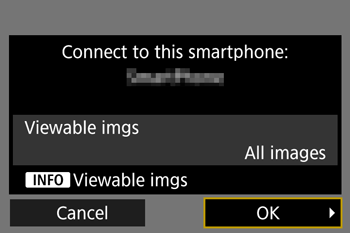
 14. The camera screen will show [Wi-Fi on].
14. The camera screen will show [Wi-Fi on]. 15. Select [Remote live view shooting] from the Camera Connect menu screen.
15. Select [Remote live view shooting] from the Camera Connect menu screen.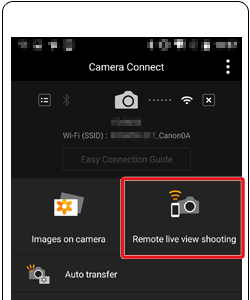
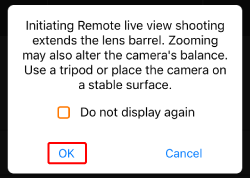
 16. Once the camera is ready for remote live view shooting, a live image from the camera is displayed on the smartphone.
16. Once the camera is ready for remote live view shooting, a live image from the camera is displayed on the smartphone. ].
].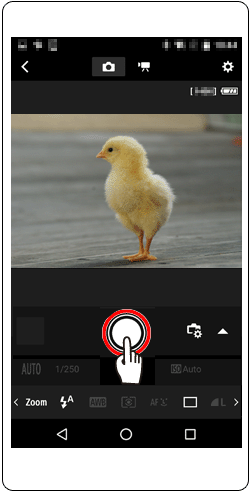
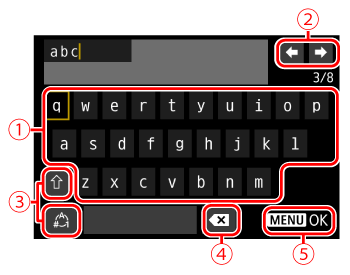
 | •Entering characters Press the  / /  / /  / /  buttons to choose the key of your desired character, and then press the buttons to choose the key of your desired character, and then press the  button. button. |
 | •Moving the cursor Choose [  ] or [ ] or [  ] and press the ] and press the  button. button. |
 | •Switching input modes Choose [  ], press the ], press the  button to switch to capital letters. button to switch to capital letters.Choose [  ], press the ], press the  button to switch to numbers or symbols. button to switch to numbers or symbols. |
 | •Deleting characters Choose [  ] and press the ] and press the  button. The previous character will be deleted. button. The previous character will be deleted. |
 | •Confirming input After pressing the  button, press the button, press the  / /  buttons to choose [OK], press the buttons to choose [OK], press the  button. button. |
 button.
button.