Displaying the Grid in the Viewfinder (EOS 6D Mark II)
Solution
You can display a grid in the viewfinder to help you check the camera tilt or compose the shot.
1. Set the camera's power switch to <ON>.
2. Press the <MENU> button to display the menu screen.
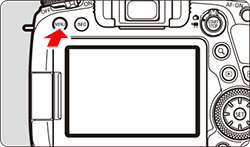
3. Press the < > button, then select the [
> button, then select the [  ] tab.
] tab.
 > button, then select the [
> button, then select the [  ] tab.
] tab.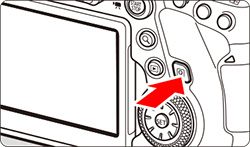
4. Under the [  ] tab, select [Viewfinder display], then press <
] tab, select [Viewfinder display], then press < >.
>.
 ] tab, select [Viewfinder display], then press <
] tab, select [Viewfinder display], then press < >.
>.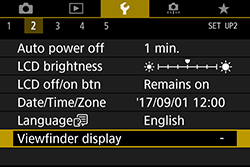
5. Select [Grid display], then press < >.
>.
 >.
>.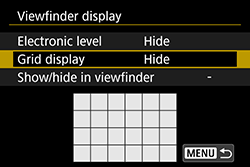
6. Select [Show], then press < >.
>.
 >.
>.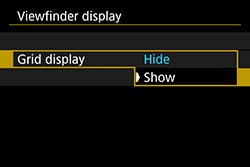
7. Press the <MENU> button to exit the menu.
- The grid will appear in the viewfinder.
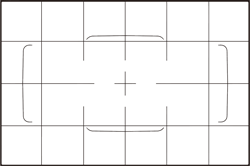
REFERENCE
- You can display a grid on the LCD monitor during Live View shooting and before you start shooting a movie.
- If the [
 : Viewfinder display] setting is changed from the default, there will be an asterisk "*" on the right edge of [
: Viewfinder display] setting is changed from the default, there will be an asterisk "*" on the right edge of [  : Viewfinder display].
: Viewfinder display].









