Solution
You can insert a memory card and save captured images to the Connect Station.
Connect Station can play back images of the formats shown below. Files of any other formats cannot be played back even if they are imported to Connect Station.
| Still photos | JPEG/RAW (CR2 format only) |
| Movies | MOV/MP4/AVCHD(Full HD, HD, and VGA (SD) recording quality) |
IMPORTANT
- Images can be imported from a card used for shooting with Canon compact digital cameras, digital single-lens reflex cameras, compact system (mirrorless) cameras, or digital camcorders released in 2010 or later. Although images may be imported from a card used in other cameras, there is no guarantee for the import of images to Connect Station.
- Compatible cards
The following cards can be used when importing images from a card:
-SD/SDHC/SDXC memory card

* The CFast card is not supported.
1. Remove the card slot cover in advance.
REFERENCE
- Images can be imported even when Connect Station is standing by.
- If you do not operate Connect Station for 30 minutes while the power is on, it will go into standby mode (except during image playback).
3. Insert the card into the card slot.
Insert an SD card with its front side facing upward until it clicks in place.
Insert a CF card with its front side facing upward so that the end where tiny holes are aligned goes inside. Inserting the card in the wrong direction will damage Connect Station.
4. After a card has been inserted the card into the card slot, the access lamp will blink, and the import of images will start.

: Access Lamp
5. The import is complete when the access lamp stops blinking and stays lit.
6. Confirm that the access lamp has stopped blinking.
- An SD card will be ejected when you gently push it in and release it.
- In the case of a CF card, pull it out slowly.
IMPORTANT
Connect Station is importing, copying, or backing up images when its access lamp (green) is blinking. Do not do any of the following when the access lamp is blinking; doing so may destroy image data or damage Connect Station, card, or connected device.
-Unplugging the power cord.
- When inserting or removing the card, hold Connect Station in place.
- Be careful not to lose the card slot cover. Make sure the card slot is covered when not in use.
- Do not connect a USB cable or insert a card while the Connect Station’s hard disk is being formatted or its firmware is being updated.
REFERENCE
- When all images are already imported, import does not start.
Confirming Image Importing Status
1.To check the image importing status, use the remote control to select [Image importing status] on the Home screen.
2. When you select an item by pressing the [

], [

] keys and press [MENU], you can cancel the processing that goes on when Connect Station is importing images or standing by.
NOTE
- The image import time varies depending on following conditions, etc.
-Number and sizes of the images to be imported.
-Write out speed of the card used.
- Importing movies takes a considerable time.

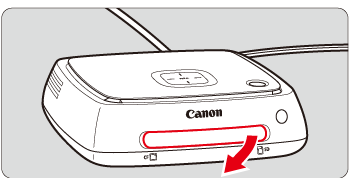

 (Lamp off)
(Lamp off) Orange (lamp on)
Orange (lamp on)  Green (lamp on)
Green (lamp on)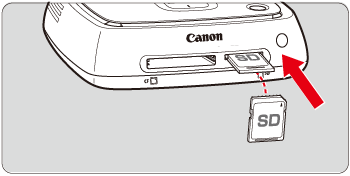
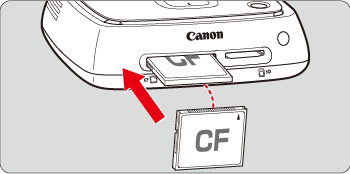
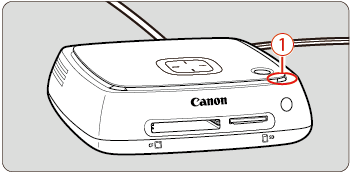
 : Access Lamp
: Access Lamp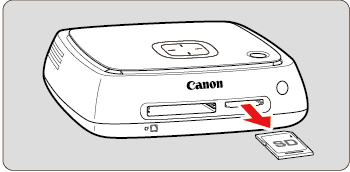
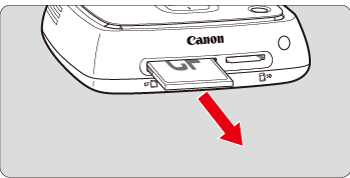
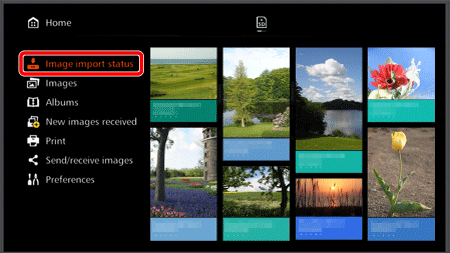
 ], [
], [  ] keys and press [MENU], you can cancel the processing that goes on when Connect Station is importing images or standing by.
] keys and press [MENU], you can cancel the processing that goes on when Connect Station is importing images or standing by.
 : During the import, the icon indicating that data is being imported is displayed on the upper right of the screen
: During the import, the icon indicating that data is being imported is displayed on the upper right of the screen


