Solution
Custom white balance enables you to manually set the white balance for a specific light source for better accuracy. Perform this procedure under the actual light source to be used.
- The setting procedure is explained below.
1. Set the camera's power switch to [ON].
2. Set the Mode Dial to [ P / Tv / Av / M / B ].
3. Shoot a white object.
- Look through the viewfinder and aim the entire dotted line box (shown in the illustration) over a plain, white object.
- Focus manually and shoot with the standard exposure set for the white object.
- You can use any white balance setting.
4. Press the [MENU] button to display the menu screen.
5. Press the [

] button and select the [

] tab.
6. Turn the [

] dial and select the [
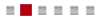
] tab.
7. Turn the [

] dial to select [Custom White Balance], then press [

].
8. Turn the [

] dial to select the image captured in step 3, then press [

].
9. Turn the [

] dial to select [OK], then press [

].
- Press the [MENU] button to exit the menu.
10. Press the [ WB・

] button.
11. Look at the LCD panel and turn the [

] dial to select [

].
IMPORTANT
- If the exposure obtained in step 3 differs greatly from the standard exposure, a correct white balance may not be obtained.
- In step 8, the following images cannot be selected: Images captured while the Picture Style was set to [Monochrome], multiple-exposure images, and images shot with another camera.
NOTE
- Instead of a white object, a gray chart or 18% gray reflector (commercially available) can produce a more accurate white balance.
- The personal white balance registered with the EOS software will be registered under [
 ]. If you perform step 8, the data for the registered personal white balance will be erased.
]. If you perform step 8, the data for the registered personal white balance will be erased.
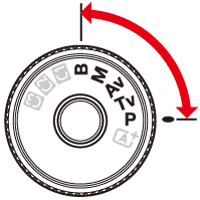
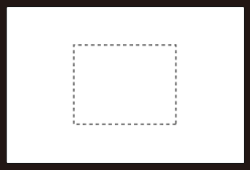
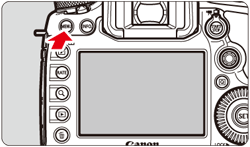
 ] button and select the [
] button and select the [  ] tab.
] tab.

 ] dial and select the [
] dial and select the [ 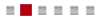 ] tab.
] tab.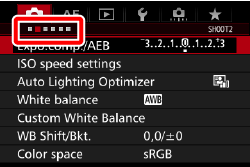
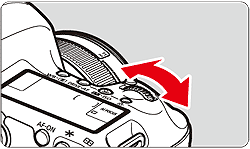
 ] dial to select [Custom White Balance], then press [
] dial to select [Custom White Balance], then press [  ].
].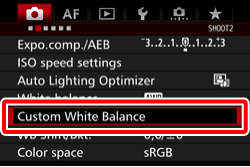
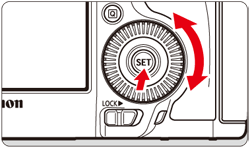
 ] dial to select the image captured in step 3, then press [
] dial to select the image captured in step 3, then press [  ].
].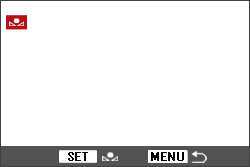
 ] dial to select [OK], then press [
] dial to select [OK], then press [  ].
].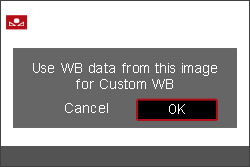
 ] button.
] button.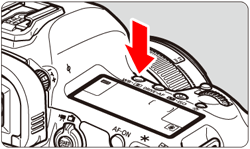
 ] dial to select [
] dial to select [  ].
].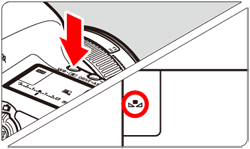
 ]. If you perform step 8, the data for the registered personal white balance will be erased.
]. If you perform step 8, the data for the registered personal white balance will be erased.