Preferences
Solution
The [Preferences] menu allows you to select a method for displaying the Printer Status Window automatically, specify the sound settings, and make the Printer Status Window monitor the printer status.
NOTE
Clarifications of the operation and additional explanations for the procedure are indicated at the end of this page. Reading these notes is highly recommended.
1. Display the Printer Status Window.
2. Select [Preferences] from the [Options] menu.
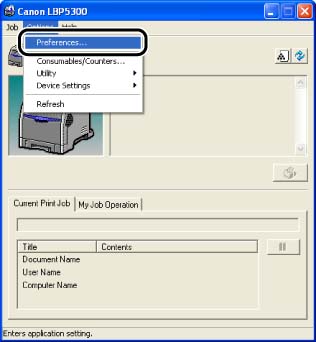
3. Confirm each of the settings, then click [OK].
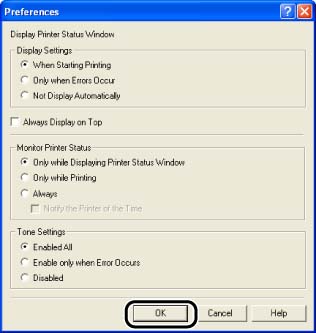
[Display Printer Status Window] Options
- [When Starting Printing] (Default):
The Printer Status Window appears automatically each time printing starts.
- [Only when Errors Occur]:
The Printer Status Window appears automatically only when an error occurs during printing.
- [Not Display Automatically]:
Even if printing starts or an error appears, the Printer Status Window does not appear automatically.
IMPORTANT
When [Only when Errors Occur] is specified, the Printer Status Window is not displayed automatically during printing. Therefore, manually display the Printer Status Window periodically to check messages other than error messages (such as the messages indicating that the printer's consumables need to be replaced).
- [Always Display on Top]:
The Printer Status Window is always on top of all the other windows on the desktop.
[Monitor Printer Status] Options
- [Only while Displaying Printer Status Window] (Default):
The Printer Status Window monitors the printer status only while it is displayed.
- [Only while Printing]:
The Printer Status Window monitors the printer status only during printing.
- [Always]:
The Printer Status Window always monitors the printer status.
- [Notify the Printer of the Time]:
If [Always] is selected, selecting the [Notify the Printer of the Time] check box reports the time specified in the computer you are using to the printer. Select the check box when you cannot obtain the time from the NTP server.
[Tone Settings] Options
- [Enabled All] (Default):
A sound is played whenever a message appears.
- [Enable only when Error Occurs]:
A sound is played only when an error occurs.
- [Disabled]:
No sound is played.
NOTE
a. The screen shots used in this section are from Windows XP Professional.
b. For more details on using the Printer Status Window, see Online Help. For details on methods for displaying Online Help, see "Chapter 4 Printing a Document" in User's Guide (PDF manual) in the CD-ROM supplied with the printer.









