Shooting movies with the default settings (EOS REBEL T4i/EOS 650D)
Solution
This page describes how to shoot movies with the default settings.
For details on how to change settings to shoot movies, please refer to the Related Information.
IMPORTANT
When shooting movies, use a large-capacity SD card rated SD Speed Class 6 " " or higher. If you use a slow-writing card when shooting movies, the movie might not be recorded properly. And if you playback a movie on a card having a slow reading speed, the movie might not playback properly.
" or higher. If you use a slow-writing card when shooting movies, the movie might not be recorded properly. And if you playback a movie on a card having a slow reading speed, the movie might not playback properly.
 " or higher. If you use a slow-writing card when shooting movies, the movie might not be recorded properly. And if you playback a movie on a card having a slow reading speed, the movie might not playback properly.
" or higher. If you use a slow-writing card when shooting movies, the movie might not be recorded properly. And if you playback a movie on a card having a slow reading speed, the movie might not playback properly.1. Set the lens focus mode switch to <AF>.
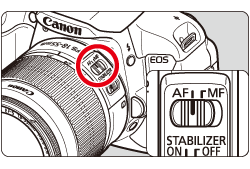
2. Set the Power switch to <  >.
>.
 >.
>.The reflex mirror will make a sound, then the image will appear on the LCD monitor.
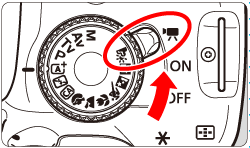
3. Set the Mode Dial to any shooting mode except < M >.
- When the shooting mode is not set to < M >, autoexposure control will take effect to suit the scene’s current brightness.
- By default, [Movie Servo AF: Enable] is set so that the camera will always focus.
4. Press the <  >(Movie shooting) button to start shooting a movie.
>(Movie shooting) button to start shooting a movie.
 >(Movie shooting) button to start shooting a movie.
>(Movie shooting) button to start shooting a movie.- "
 " mark will be displayed on the upper right of the screen.
" mark will be displayed on the upper right of the screen.
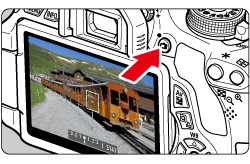
5. To stop movie shooting, press <  > again.
> again.
 > again.
> again.CAUTION
- During movie shooting, do not point the lens toward the sun. The sun's heat can damage the camera's internal components.
- If <
 > is set and the ISO speed or aperture changes during movie shooting, the white balance may also change.
> is set and the ISO speed or aperture changes during movie shooting, the white balance may also change. - If you shoot a movie under fluorescent or LED lighting, the movie may flicker.
- Zooming the lens during movie shooting is not recommended. Zooming the lens can cause changes in the exposure regardless of whether the lens’ maximum aperture changes or not. Exposure changes may be recorded as a result (except EF-S18-135mm f/3.5-5.6 IS STM).
NOTE
Recording and Image Quality
- The movie file format will be MOV.
- A movie file is recorded each time you shoot a movie. If the file size exceeds 4 GB, a new file will be automatically created.
- If the movie shooting time reaches 29 min. 59 sec., the movie shooting will stop automatically. You can resume movie shooting by pressing the <
 > button. (A new movie file is recorded.)
> button. (A new movie file is recorded.) - The camera’s built-in microphone will also pick up camera operation noise. Using a commercially-available external microphone can prevent (or reduce) these noises from being recorded.
Playback and TV connection
- If you connect the camera to a TV set with an HDMI cable and shoot a movie in [1920x1080] or [1280x720], the movie being shot will be displayed at a small size on the TV. However, the actual movie will be properly recorded at the movie recording size that was set.
- If you connect the camera to a TV set and shoot a movie, the TV will not output any sound during the shooting. However, the sound will be properly recorded.
IMPORTANT
White [  ] and Red [
] and Red [  ] Internal Temperature Warning Icons
] Internal Temperature Warning Icons
 ] and Red [
] and Red [  ] Internal Temperature Warning Icons
] Internal Temperature Warning Icons- If the camera's internal temperature increases due to prolonged movie shooting or a high ambient temperature, a white [
 ] icon will appear. Even if you shoot a movie while this icon is displayed, the movie's image quality will not be affected. However, if you shoot still photos, the image quality of the still photos may deteriorate. You should stop shooting still photos and allow the camera to cool down.
] icon will appear. Even if you shoot a movie while this icon is displayed, the movie's image quality will not be affected. However, if you shoot still photos, the image quality of the still photos may deteriorate. You should stop shooting still photos and allow the camera to cool down. - If the camera’s internal temperature further increases while the white [
 ] icon is displayed, a red [
] icon is displayed, a red [  ] icon may start blinking. This blinking icon is a warning that movie shooting will soon be terminated automatically. If this happens, you will not be able to shoot again until the camera's internal temperature decreases. Turn off the power and let the camera rest for a while.
] icon may start blinking. This blinking icon is a warning that movie shooting will soon be terminated automatically. If this happens, you will not be able to shoot again until the camera's internal temperature decreases. Turn off the power and let the camera rest for a while. - Movie shooting at a high temperature for a prolonged period will cause the [
 ] and [
] and [  ] icons to appear sooner. When not shooting, turn off the camera.
] icons to appear sooner. When not shooting, turn off the camera.









