Solution
You can check how much total space is available on the internal memory and memory card (and how much is used), how much time is available for recording videos (and how much is used for video recordings), and how many still images have been taken (and how many more can be taken). For memory cards, you can also check the SD Speed Class.
You can check the amount of space available or space used from the setup menu in the following modes:
- [Available Space in Memory]: Recording mode
- [Used Space in Memory]: Playback mode
IMPORTANT
The screens and settings that appear may differ depending on the model you are using.
This section explains how to check the [Available Space in Memory].
2. Touch [Other Settings].
3. Touch [

] tab.
4.

Drag your finger up and down bring [Available Space in Memory] into the orange selection bar, and then

touch the button.
5. Touch [

] (built-in memory), or [

] (memory card).
6. Check the space available.
The following screen appears when you select [

] (memory card).

SD Speed Class

Total space

Available Space

AVCHD movies: Shooting time available

MP4 movies: Shooting time available

Still images: Number of shots possible
* The recording time available and number of shots possible are calculated using the currently set recording mode or still image size (1920×1080).
REFERENCE
You can check the [Used Space in Memory] as follows.

Total space

Used Space

AVCHD movies: Shooting time used

MP4 movies: Shooting time used

Still images: Number of shots taken
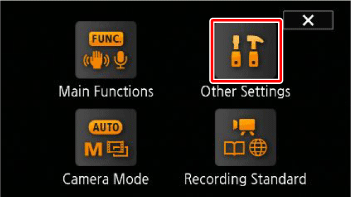
 ] tab.
] tab.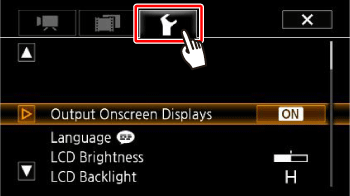
 Drag your finger up and down bring [Available Space in Memory] into the orange selection bar, and then
Drag your finger up and down bring [Available Space in Memory] into the orange selection bar, and then  touch the button.
touch the button.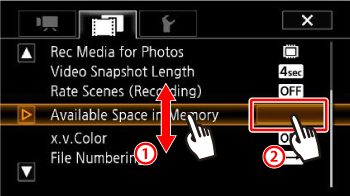
 ] (built-in memory), or [
] (built-in memory), or [  ] (memory card).
] (memory card).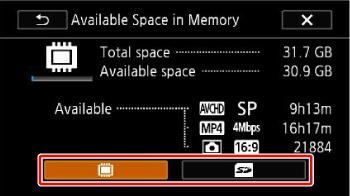
 ] (memory card).
] (memory card).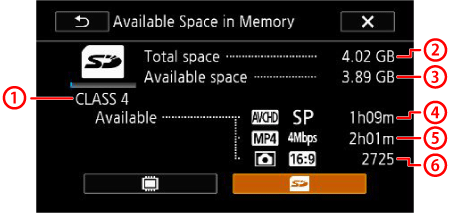
 SD Speed Class
SD Speed Class Total space
Total space Available Space
Available Space AVCHD movies: Shooting time available
AVCHD movies: Shooting time available  MP4 movies: Shooting time available
MP4 movies: Shooting time available Still images: Number of shots possible
Still images: Number of shots possible 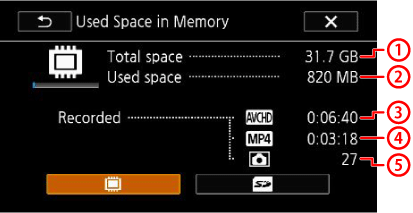
 Total space
Total space Used Space
Used Space AVCHD movies: Shooting time used
AVCHD movies: Shooting time used MP4 movies: Shooting time used
MP4 movies: Shooting time used Still images: Number of shots taken
Still images: Number of shots taken