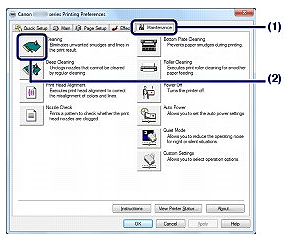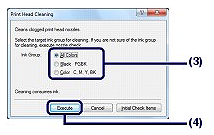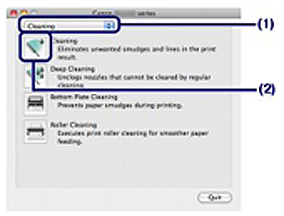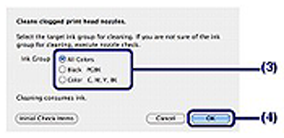Solution
Clean the Print Head if lines are missing or if horizontal white streaks are present in the printed nozzle check pattern. Cleaning unclogs the nozzles and restores the print head condition. Cleaning the Print Head consumes ink, so clean the Print Head only when necessary.
You need to prepare: a sheet of A4 or Letter-sized plain paper
REFERENCE
- Cleaning the Print Head without a computer
- You can also clean the Print Head (print head nozzles of all ink colors) from the printer itself using the RESUME/CANCEL button.
(1) Make sure that the power is turned on.
(2) Hold down the RESUME/CANCEL button until the POWER lamp flashes blue once, then release it immediately.
The printer starts cleaning the Print Head.
When the POWER lamp is lit blue after flashing, the cleaning will be completed.
Print the nozzle check pattern to check the print head condition after cleaning.
If you click Cleaning on the Pattern Check dialog box that appears after printing the nozzle check pattern , the printer starts cleaning the Print Head. Load a sheet of A4 or Letter-sized paper, then go to (3) in step 5.
1. Make sure that the power is turned on.
2. Load a sheet of A4 or Letter-sized plain paper.
3. Open the Front Cover gently, and pull out the Paper Output Tray.
4. Open the printer driver setup window.
5. Clean the Print Head.
(1) Click the Maintenance tab.
(2) Click Cleaning.
(3) Select the ink group to clean.
REFERENCE
This printer has two kinds of black ink: PGBK (pigment ink) and BK (dye ink).
Check the nozzle check pattern, then click Black if there are missing lines in PGBK, or click Color if there are horizontal white streaks in BK.
(4) Click Execute.
The printer starts cleaning the Print Head when the POWER lamp starts flashing blue.
Do not perform any other operations until the printer completes the cleaning of the Print Head. This takes about 1 minute.
REFERENCE
Clicking Initial Check Items displays the items to be checked before cleaning the Print Head.
(5) Confirm the message and click Print Check Pattern.
The nozzle check pattern will be printed.
Do not perform any other operations until the printer completes the printing of the nozzle check pattern.
6. Examine the nozzle check pattern.
REFERENCE
If the problem is not resolved after cleaning the Print Head twice, clean the Print Head deeply.
If you click Cleaning on the Pattern Check dialog box that appears after printing the nozzle check pattern , the printer starts cleaning the Print Head. Load a sheet of A4 or Letter-sized paper, then go to (3) in step 5.
1. Make sure that the power is turned on.
2. Load a sheet of A4 or Letter-sized plain paper.
3. Open the Front Cover gently, and pull out the Paper Output Tray.
4. Open the Canon IJ Printer Utility.
5. Clean the Print Head.
(1) Make sure that Cleaning is selected in the pop-up menu.
(2) Click Cleaning.
(3) Select the ink group to clean.
REFERENCE
This printer has two kinds of black ink: PGBK (pigment ink) and BK (dye ink).
Check the nozzle check pattern, then click Black if there are missing lines in PGBK, or click Color if there are horizontal white streaks in BK.
(4) Click OK.
The printer starts cleaning the Print Head when the POWER lamp starts flashing blue.
Do not perform any other operations until the printer completes the cleaning of the Print Head. This takes about 1 minute.
REFERENCE
Clicking Initial Check Items displays the items to be checked before cleaning the Print Head.
(5) Confirm the message and click Print Check Pattern.
The nozzle check pattern will be printed.
Do not perform any other operations until the printer completes the printing of the nozzle check pattern.
6. Examine the nozzle check pattern.
REFERENCE
- If the problem is not resolved after cleaning the Print Head twice, clean the Print Head deeply.