Copying Your Recordings to an External Video Recorder with Analog Audio/Video Inputs
Solution
You can copy your recordings by connecting the camcorder to a VCR or a digital video device with analog audio/video inputs.
NOTE
- If you select [Output Onscreen Displays] from menu and set it to [off], data displayed on the camcorder’s LCD screen will not appear on the TV screen.
1.Connect the camcorder to the VCR.
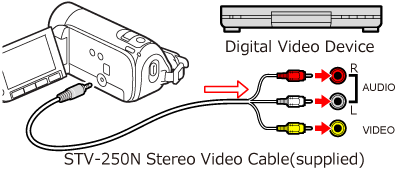
2.Turn on the camcorder and set it to the movie playback mode.
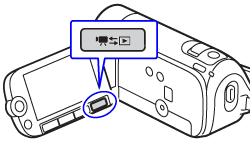
3.External device: Load a blank disc and set the device to record pause mode.
4.Camcorder: Locate the scene you wish to copy and pause playback shortly before the scene.
5.Camcorder: Resume playback.
By default, on-screen displays will be embedded in the output video signal. You can change the displays by repeatedly pressing < DISP.>.
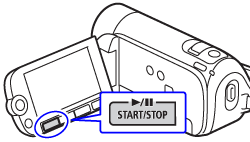
6.External device: Start recording when the scene you wish to copy appears; stop recording when it ends.
7.Camcorder: Stop playback
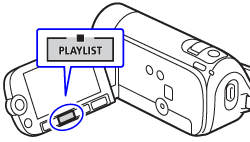
NOTE
We recommend powering the camcorder using the compact power adapter.









