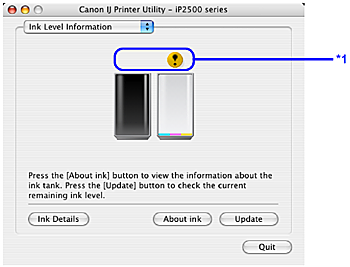Solution
The printer considers as ink is full when new FINE Cartridge is installed, and then starts counting
a remaining level of ink. Even if new FINE Cartridges are not installed, the function for detecting
the remaining ink will work. However, with such cartridges, the detection may not be correct.
Refer to the ink level information for those only as a guide.
Open the Canon IJ Status Monitor to check the ink level information.
(1) Open the printer properties dialog box.
See “Opening the Printer Properties Dialog Box Directly from the Start Menu” on
page 100.
(2) Click View Printer Status on the Maintenance sheet.
The following message is displayed.
*1 Confirm whether any symbols are displayed here.
Ink is low:
The “!” symbol appears above a FINE Cartridge with low ink. Prepare a new replacement
FINE Cartridge.
Ink is out:
The “x” symbol appears above a FINE Cartridge that has run out of ink. Replace the
FINE Cartridge with a new one immediately.
Ink may have run out:
The “?” symbol appears above a FINE Cartridge that may have run out of ink. Replace
the FINE Cartridge with a new one.
* To confirm the FINE Cartridge information, click the Ink Details menu.
* You can also display the Canon IJ Status Monitor by clicking the Canon IJ Status Monitor
icon which appears on the taskbar during printing.
Open the Canon IJ Printer Utility to check the ink level information.
(1) Open the Canon IJ Printer Utility.
The Canon IJ Printer Utility is displayed.
(2) Select Ink Level Information in the pop-up menu.
The following dialog box is displayed.
*1 Confirm whether any symbols are displayed here.
Ink is low:
The “!” symbol appears above a FINE Cartridge with low ink. Prepare a new replacement
FINE Cartridge.
Ink is out:
The “x” symbol appears above a FINE Cartridge that has run out of ink. Replace the
FINE Cartridge with a new one immediately.
Ink may have run out:
The “?” symbol appears above a FINE Cartridge that may have run out of ink. Replace
the FINE Cartridge with a new one.
* To confirm the FINE Cartridge information, click Ink Details.