Replacing Toner Cartridges
Solution
This section describes how to replace or handle toner cartridges, as well as precautions on storing them.
Toner cartridges are consumable products. When a toner cartridge is nearing the end of its life, a message will appear in the Printer Status Window. Follow the directions in the message.
| Message | When It Is Displayed | Contents and Remedies |
| <The <Toner Color>* toner cartridge needs to be replaced soon.> | When a toner cartridge needs to be replaced soon | - You can continue to print. - Have ready a new toner cartridge of the indicated color. - It is recommended that you replace the toner cartridge before printing a large amount of data. |
| <Check the Toner Cartridges> <<Toner Colors>* Toner cartridges with print quality that cannot be guaranteed due to their decreasing lifetime etc., or used toner cartridges that have reached their lifetime, may have been inserted. Continuing to use these cartridges may cause a malfunction, so replacing these cartridges with new cartridges is recommended.> | When a toner cartridge has reached the end of its life | - The printer stops printing. - You can continue printing by clicking the [Resolve Error] button, however, as this may result in damage to the printer, it is recommended to replace the toner cartridge with a new one. |
| <Toner Cartridge Replacement Required> <The life of the <Toner Color>* toner cartridge has come to an end. Open the front cover to replace the toner cartridge.> | When a toner cartridge has reached the end of its life | - When the black toner cartridge has reached the end of its life, the printer stops printing, and you cannot continue the job. - When any of the toner cartridges (other than black) has reached the end of its life, you can print only in black and white. - Replace the toner cartridge of the indicated color with a new one. |
IMPORTANT
When you are replacing a toner cartridge, be sure to use a genuine Canon toner cartridge designed for this printer.
NOTE
- The average yields of the toner cartridges are as follows.
- Replacement toner cartridges
Average yields of K (Black) toner cartridge: 2,300 pages
Average yields of Composite C (Cyan), M (Magenta), and Y (Yellow) toner cartridges: 1,500 pages
- Toner cartridges included with this printer
Average yields of K (Black) toner cartridge: 800 pages
Average yields of Composite C (Cyan), M (Magenta), and Y (Yellow) toner cartridges: 800 pages
The above average yields are on the basis of "ISO/IEC 19798"* when printing A4 size plain paper with the default print density setting.
* "ISO/IEC 19798" is the global standard related to the "Method for the determination of toner cartridge yield for color printers and multi-function devices that contain printer components" issued by ISO (International Organization for Standardization).
- The lifetime of the toner cartridges are subject to the following condition.
- Printing environment/Printing condition
Intermittent printing
Settings for the paper size and paper type
- Printing ratio
Toner is consumed even when printing is performed with a low printing ratio.
- Color printing
More than one toner cartridges may reach the end of their life at the same time.
- Printer structure
Even if you print in black and white, this may affect the life of the color cartridges.
- The [Consumables/Counters] dialog box in the Printer Status Window can be used to estimate when toner cartridges will need to be replaced. The status of each of the color toner cartridges is displayed in the [Consumables/Counters] dialog box.
For details on the [Consumables/Counters] dialog box in the Printer Status Window, see [Checking the Amount of the Toner Remaining].
1. Open the front cover gently.
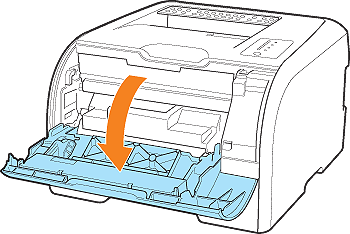
2. Pull out the toner cartridge tray.
Pull the front handle.
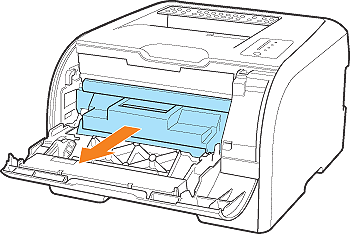
3. Holding the toner cartridge that you want to replace by the handle, pull it straight up.
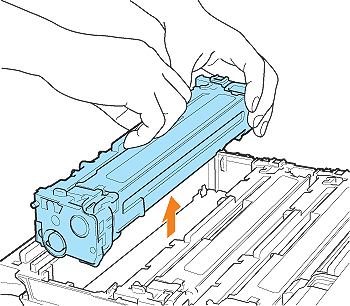
4. Take the new toner cartridge out of the box.
5. Take the toner cartridge out of the protective bag.
you can open the protective bag by hand.
When opening the protective bag with scissors, be careful not to damage the toner cartridge.
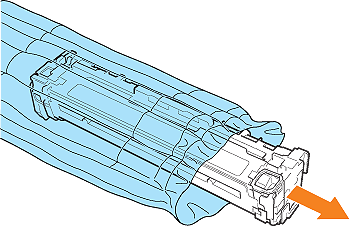
6. Hold the toner cartridge as shown in the figure and shake it gently 5 or 6 times to evenly distribute the toner inside the cartridge.
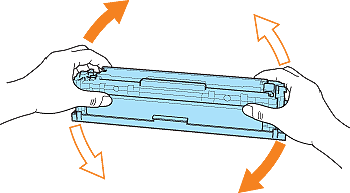
IMPORTANT
- Do not remove the drum protective cover when shaking the toner cartridge.
- If toner is not distributed evenly, this may result in deterioration in print quality. Do not skip this step.
- Be sure to shake the toner cartridge gently. If you do not shake the cartridge gently, toner may spill out.
7. Place the toner cartridge on a flat surface.
8. Pull out the sealing tape.
8-1. Grab the tab with your finger and pull it.
8-2. Remove the tab.
8-3. Pull out the sealing tape (approx. 50 cm long) straight in the direction of the arrow.
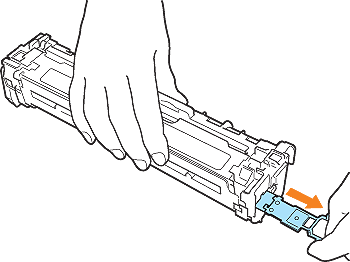
IMPORTANT
- Do not pull the sealing tape diagonally, upwards, or downwards. If the tape is severed, this may become difficult to pull out completely.
- Pull out the sealing tape completely from the toner cartridge. If any tape remains in the toner cartridge, this may result in poor print quality.
9. Remove the drum protective cover.
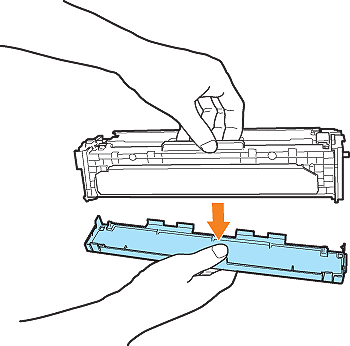
10. Hold the toner cartridge properly as shown in the figure.
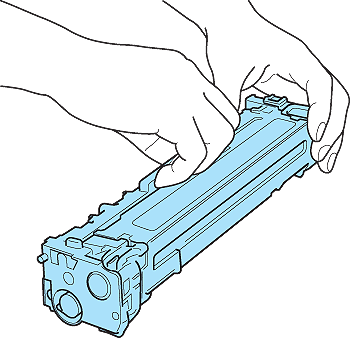
11. Install the toner cartridge.
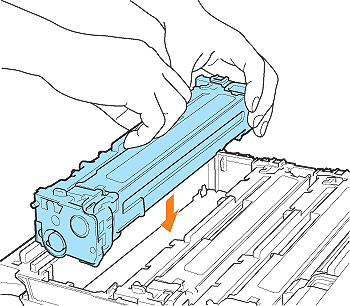
IMPORTANT
The positions to install the toner cartridges are determined by the toner color. Install the toner cartridges in the slots that have labels of the same color.
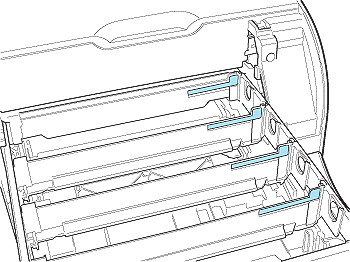
12. Close the toner cartridge tray.
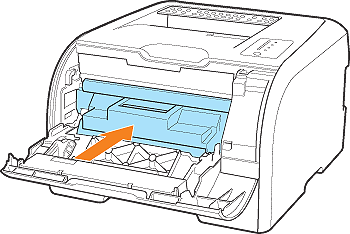
13. Close the front cover gently.
Close the front cover gently and firmly.
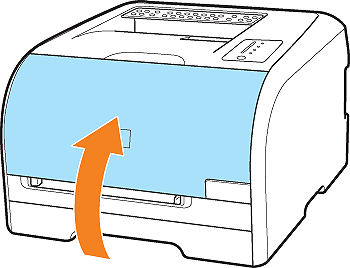
 Caution for counterfeits
Caution for counterfeitsCanon has confirmed that counterfeit toner cartridges are sold in the market.
Using a counterfeit toner cartridge may cause poor print quality or poor printer performance. Please be advised that Canon owes no liability for any malfunction, accidents or damage caused by using non-genuine toner cartridges including counterfeits.
For details, see the following website.
IMPORTANT
- Dispose of the packing materials according to local regulations.
- When you are replacing the toner cartridge, be sure to use a genuine Canon toner cartridge designed for this printer.
- Do not touch the high-voltage contact (A) shown in the figure, as this may result in damage to the printer.
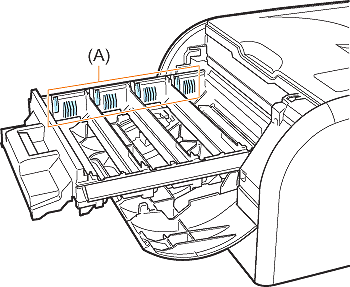
- After removing the drum protective cover, install the toner cartridge in the printer directly.
- If the drum is touched by your hand or something else, this may result in deterioration in print quality.
- When installing the toner cartridges, be careful not to bang the drum against the frame of the toner cartridge tray.
- Do not hold the toner cartridge in a manner that is not specified in this procedure.
- Install the toner cartridges securely.
- If you cannot close the front cover, make sure that the toner cartridges are installed properly. If you try to close the front cover forcefully, this may result in damage to the printer.
- Do not leave the front cover open for a long time after installing the toner cartridge. This may result in deterioration in print quality.
NOTE
- For details on handling a toner cartridge, see [Precautions for Handling Toner Cartridges].
- The packing materials may be changed in form or placement, or may be added or removed without notice.
- The toner cartridges are installed as follows.

- Install the toner cartridge as soon as possible after you take it out of the protective bag.
- Keep the protective bag for the toner cartridge. It may be required after removing the toner cartridges for printer maintenance.
- Keep the removed drum protective cover. It may be required after removing the toner cartridges for printer maintenance.









